Reading for Lab #8 on Mon., Mar 21:
PDF version
Citations and BibliographiesIntroduction
The simplest way to do citations and bibliographies in RMarkdown is simply to use author-date citation like this:
The Urey reaction (Archer 2011, p. 98) shows how silicate weathering can convert atmospheric carbon (in the form of CO2) into rocks at the bottom of the ocean (in the form of CaCO3).
And then just manually enter a bibliography at the end of the document:
Archer, David (2011). Global Warming: Understanding the Forecast (Wiley)
Rogelj, Joeri, McCollum, David L., Reisinger, Andy, Meinshausen, Malte, and Riahi, Keywan (2013). Probabilistic cost estimates for climate change mitigation, Nature 493, 79–83.
Getting fancy with citations and bibliographies
However, if you want to experiment with something fancier, RMarkdown has the ability to automatically format bibliographic information and manage citations. Using this is a little complicated because you need to have file with your bibliographic information entered in a certain format.
Everything that follows describes how to do citations and bibliographies with RMarkdown using bibliography files. If you wish, you may ignore the rest of this document and manage your citations and bibliographies manually, as described at the top of this file.
RMarkdown can work with a wide variety of file formats for bibliographies, including those produced by many common software packages, such as EndNote, Zotero, and Mendeley. You can find further documentation about bibliographies and citations at http://rmarkdown.rstudio.com/authoring_bibliographies_and_citations.html
Bibliography Files
RMarkdown reads bibliography entries from an external bibliography file. To specify the bibloography file, you would just add a line to the header of your RMarkdown document: for instance,
---
title: "My Lab Report"
subtitle: "EES 3310: Global Climate Change"
author: "Jonathan Gilligan"
date: "Sept. 27, 2018"
bibliography: "my-bibliography.bib"
---RMarkdown can figure out the kind of bibliography file it is from the file
extension (.bib, etc.). I have provided an example BibTeX file, lab-05.bib
that has examples of entries.
For the examples here, I will work with a format called BibTeX because most common software packages can export bibliographies in BibTeX format, and Google Scholar can also provide citations in BibTeX format that you can copy and past from a browser. BibTeX files are plain text and you can edit them in RStudio.1
If you prefer, you can also use bibliographic software, such as
Zotero,2 Mendeley, or EndNote, and export your bibliography in
RIS format (as a .ris file), BibTeX format (as a .bib file),
or BibLaTeX format (as a .biblatex file).
RMarkdown claims to support the following file types as well, but I
have not tried them, so I would not be able to provide much help if you
try them and run into trouble.
| Format | File extension |
|---|---|
| EndNote | .enl |
| EndNote XML | .xml |
| RIS | .ris |
| BibTeX | .bib |
| ISI | .wos |
| MEDLINE | .medline |
| MODS | .mods |
| Copac | .copac |
| JSON citeproc | .json |
You can export files in many of these formats (especially RIS and BibTeX) from most bibliographic software packages, such as EndNote, Mendeley, and Zotero.
Citations
In your document, you can cite books, articles, etc. by the identifiers, or
keys, that appear in the database.3
If you open the bibliography file in RStudio, you will see that all references
begin with a reference type, starting with @ (e.g., @book for a book,
@article for an article in a journal, etc.) and then all the data for the
reference is contained between a pair of braces {...}.
The first thing after the opening brace will be the citation key,
followed by a comma:
@book{archer.forecast.2011,
title = {Global Warming: Understanding the Forecast},
author = {Archer, David},
publisher = {Wiley},
address = {Hoboken, NJ},
year = {2011},
edition = {2nd}
}
@article{rogelj2013probabilistic,
title={Probabilistic cost estimates for climate change mitigation},
author={Rogelj, Joeri and McCollum, David L and Reisinger, Andy and
Meinshausen, Malte and Riahi, Keywan},
journal={Nature},
volume={493},
pages={79--83},
year={2013},
}The citation keys for these two references are
archer.forecast.2011 and rogelj2013probabilistic.
I can insert citations in an RMarkdown document by putting them inside
square brackets ([...]) and putting an @ in front of the citation key:
[@archer.forecast.2011] will become (Archer 2011).
I can cite a specific page with
[@archer.forecast.2011, p. 143], which becomes (Archer 2011, 143).
I can also add some preceding text:
[See, e.g., @archer.forecast.2011, pp. 75--78]becomes (See, e.g., Archer 2011, 75–78).
I can cite multiple authors:
[@archer.forecast.2011, @nordhaus.casino.2013, and @pielke.climate.fix.2010].becomes
Pielke (2010).
If I want to omit the name of the author (for instance, if I have named him or her
earlier in the text), I can put a minus sign in front of the @:
Archer describes the water-vapor feedback [-@archer.forecast.2011].becomes
Archer describes the water-vapor feedback (2011).
I can also put citations in-line by omitting the square brackets:
@jaeger.adams.fallacy.2008 argue that focusing only on the economic
impacts of climate change is misleading.becomes
Jaeger, Schellnhuber, and Brovkin (2008) argue that focusing only on the economic impacts of climate change is misleading.
and I can also add page numbers or other text to follow the year in the citation by putting them in square brackets after an in-text citation:
@rogelj2013probabilistic [Fig. 2, p. 81] show that if political inaction
causes even modest delays in reducing carbon emissions, it can dramatically
increase the cost of mitigating climate change.becomes
Rogelj et al. (2013, fig. 2, p. 81) show that if political inaction causes even modest delays in reducing carbon emissions, it can dramatically increase the cost of mitigating climate change.
The Bibliography
RMarkdown will insert a formatted bibliography at the end of your document. It will not automatically put a section heading, so you probably want to put a section heading called “Bibliography” or “Works Cited” to set this off from your text.
At the bottom of this .Rmd file, I have inserted the line
# ReferencesAdding entries to the bibliography file
If you want to add new references to the bibliography file, you can
open lab-08.bib in RStudio and edit it by hand, but that may be difficult
and confusing, so I would recommend one of three options:
From Google Scholar, you can export a BibTeX entry:
Open
lab-08.bibin RStudio and then open a web browser, go to https://scholar.google.com and search for your reference.When you find the reference you want in Google Scholar, and click on the “Cite” button, as shown below:

Click on “BibTeX” at the bottom of the citation page, as shown below:
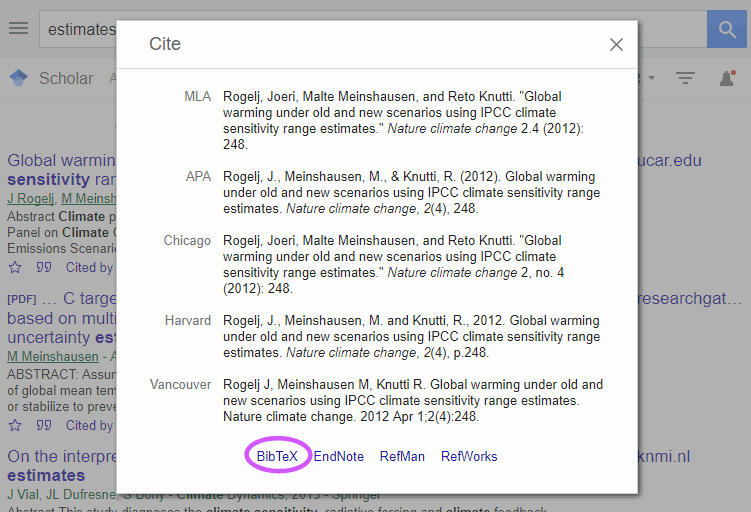
You will see something like this:
@article{rogelj2012global, title={Global warming under old and new scenarios using IPCC climate sensitivity range estimates}, author={Rogelj, Joeri and Meinshausen, Malte and Knutti, Reto}, journal={Nature climate change}, volume={2}, number={4}, pages={248}, year={2012}, publisher={Nature Publishing Group} }Copy the entry and paste it into
lab-08.bibin RStudio.In this entry,
rogelj2012globalis the key you would use for citing and the other fields are pretty much self-explanatory.You can export in other formats that are used by other bibliographic software, but these are more cryptic and confusing to use.
For instance, if you clicked on “EndNote”, you would see something like this:
%0 Journal Article %T Global warming under old and new scenarios using IPCC climate sensitivity range estimates %A Rogelj, Joeri %A Meinshausen, Malte %A Knutti, Reto %J Nature climate change %V 2 %N 4 %P 248-253 %@ 1758-6798 %D 2012 %I Nature Publishing Groupand if you clicked on “RefMan”, you would see something like this:
TY - JOUR T1 - Global warming under old and new scenarios using IPCC climate sensitivity range estimates A1 - Rogelj, Joeri A1 - Meinshausen, Malte A1 - Knutti, Reto JO - Nature climate change VL - 2 IS - 4 SP - 248 EP - 253 SN - 1758-6798 Y1 - 2012 PB - Nature Publishing Group ER -I find the BibTeX (
.bib) format easier to work with because the data has names that make sense to people, like “journal” instead of “JO” or “%J”.
If you have a bibliographic program like Zotero, Mendeley, or EndNote, export the references you want as BibTeX files.
For instance, in Zotero,4 highlight the references, right click, and from the context menu choose “Export Items…”; then select “BibTeX” format, click “OK” and save the exported items to a file.)
Next, open the file you just exported and
lab-05.bibin RStudio and copy and past the references from the exported file intolab-05.bib.If you have JabRef5 installed on your computer, you open
lab-08.bib, manually create a new bibliographic entry and fill in the relevant data.
References
If you will use BibTeX files often, I recommend a free tool called JabRef, which lets you edit the information in a BibTeX file in a graphical interface without having to worry about the details of the BibTeX format. You can get JabRef from http://www.jabref.org/. It runs on Windows, MacOS, and Linux.↩︎
I recommend Zotero, which is a free, easy to use, and very powerful bibliography tool that supports Windows, MacOS, and Linux, and has add-ins that integrate very nicely with most browsers (Chrome, Firefox, Safari, and Opera) and also has a good add-in to let you use it in Microsoft Word. Zotero has hundreds of bibliography styles for different uses, including standard ones, such as Chicago, APA, and MLS. You can get Zotero from https://zotero.org. One reason I like Zotero enormously is that the web browser add-in creates an icon in the browser’s toolbar that recognizes when you are reading an article in a scholarly journal, a newspaper, a magazine, a blog, etc., and you can just click on the icon to import whatever you’re reading in your browser into your bibliography database. You can also sign up for a free account on https://www.zotero.org/user/register that will let you back up your bibliography database to the cloud, synchronize your bibliographies across multiple computers, and share bibliographies with other people.↩︎
In BibTeX files, the identifiers can be any sequence of letters, numbers, and any of the following punctuation: ‘
_’, ‘.’, ‘:’, and ‘;’.↩︎Zotero is free software that runs on Windows, MacOS, and Linux, and you can download it from https://zotero.org↩︎
JabRef is free software that runs on Windows, MacOS, and Linux and you can download it from https://jabref.org.↩︎
